Please check the latest way of maximize virtual machine without Virtual Box or VMWare on my other posting:
http://daxetlbi.blogspot.sg/2014/09/optimize-ax-2013-r3-virtual-machine.html
Unfortunately the latest release of VM of AX 2012 got a little bit hiccup for the installation.
I am using oracle virtual box and got following message:
Windows failed to start. A recent hardware or software change might be the cause.
To fix the problemm:
1. Insert your windows installation disc and restart your computer.
2. Choose your language setting, and then click "Next"
3. Click "Repair your computer"
If you do not have this disc, contact your system administrator or computer manufacturer for assistance.
Status: 0xc000000e
Info: A required device isn't connected or can't be accessed.
I found a blog for the resolution is Germany:
http://www.dynamics-community.at/post/2013/12/11/Neue-Dynamics-AX-2012-R2-VM-mit-CU7-Behebung-des-Boot-Problems.aspx
Resolution:
Don't use latest release of VirtualBox as it is keeping give me error when running the fix. I uninstall 4.3.4 and install the older version 4.2.202. Mount into your virtual box
3. Start your virtual machine and make sure the boot sequence is CD follow by the virtual harddisk
4. Start your machine, choose "Repair your computer" > select language >
type: bootrec /fixmbr and press enter
and do the same for following:bootrec /fixboot bootrec /rebuildbcd
once finished then just type "y" and enter to complete. Then type "exit" enter
It will return to previous menu, but this time choose turn off.
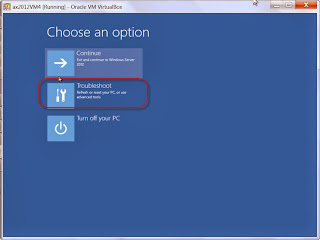
6. Start again your Virtual box machine then that's it.
7. In my case i got another common issue. First the AOS is stuck at starting state.
To fix this just read following post: http://community.dynamics.com/ax/f/33/t/106726.aspx
8. And last and final step is issue regarding role center / EP / sharepoint portal not loaded.
Old method really go to C:\Windows\System32\drivers\etc\hosts and open up with notepad.
And just add two lines below:
127.0.0.1 dynamicsax.contoso.com
127.0.0.1 sharepoint
Basically this is to intercept DNS to point the website back to local host.
Go to your IIS Manager then open up sites>dynamics AX and on the right side click "Edit binding" then change the ip address to 127.0.0.1 as well.
Then there you go...
Usually i like to use RDP since smoother interface then the virtual box console session.
Make sure u setup a bridge network then in your RDP just put address: Ax2012R2A
Author:
Chandra W. Setiawan
Freelancer for Dynamics AX Technical & Functional








I checked this issue with Microsoft and they replied they have fixed the issue and now reuploading the new image to the partner source.
ReplyDeleteSo you can wait for the new image or do above steps.
Thanks
Regards,
Chandra
Making a quickly understandable tutorial for Dynamics AX is not an easy task. You made this article information worthy and easy to understand using screenshots. We as Techcronus are having dedicated consultants for Microsoft Dynamics AX. Connect with us here for more information: Dynamics AX
ReplyDelete