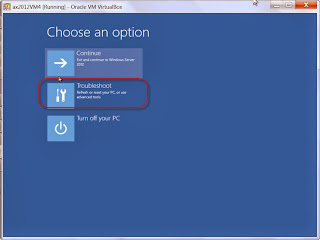In this example following is real scenario to setup TDS 194C for contract (company) in year 2014:
- If PAN status is "not available" or "not received" yet then the TDS rate is 20% . See sample A below.
- If PAN status is "Received" then
- If single invoice more than 30,000 Rs then TDS rate is 2% . See sample B below.
- If single invoice less than 30,000 Rs then calculate cumulative invoice amount within current fiscal year for the vendor.
- If cumulative is <=75,000 Rs per annum then TDS rate is 0%. See sample C below.
- If cumulative is > 75,000 Rs per annum then TDS rate is 2%. Note the first invoice which make the cumulative reach threshold of 75K, will recalculate TDS for previous non-taxed invoices. (See sample D below)
Sample A:
Vendor AXE000A,PAN information status is "Not available".8 Jan 2014 there is invoice INV001 1000 Rs. So the rate for TDS should be 20% * 700 = 140 Rs.
Sample B:
Vendor AXE000B, PAN information status is "Received".8 Jan 2014 Invoice# INV002, amount 32,000.00 Rs. TDS tax amount = 2% * 32,000 = 640 Rs
Sample C & D:
Vendor AXE0001, PAN information status is "Received".1st Jan 2014 Invoice# INV003, amount 10,000.00 Rs. TDS tax amount = 0% * 10,000 = 0 Rs (10K p.a.)
2nd Jan 2014 Invoice# INV004, amount 20,000.00 Rs. TDS tax amount = 0% * 20,000 = 0 Rs.(30K p.a.)
3rd Jan 2014 Invoice# INV005, amount 25,000.00 Rs. TDS tax amount = 0% * 25,000 = 0 Rs.(55K p.a.)
4th Jan 2014 Invoice# INV006, amount 25,000.00 Rs. TDS tax amount = 2% * 80,000 = 1600 Rs (80K p.a.)
5th Jan 2014 Invoice# INV007, amount 20,000,00 Rs. TDS tax amount = 2% * 20,000 = 400 Rs (100 p.a.)
TDS Setup for 194C Contract Company step by step :
If you don't understand this steps, refer to following msdn:
1. GL parameter>Activate TDS
2. GL>set up>Withholding tax>India>Withholding tax component group
3. GL>set up>Withholding tax>India>Withholding tax component
4. GL>set up>Witholding tax code
4.1 GL>Set up>Threshold definition
Create structure like below for 2014.
4.2. GL>Set up>Withholding tax code>>Threshold reference button>>Designer button.
5. GL>Set up>Withholding tax group
5.1 GL> Set up >Withholding tax group>>Designer button
6. AP>All vendor>>Invoice and delivery tab>>Tick calculate TDS and TDS group.
Any question?
Didn't manage to have correct value?
Having problem with setting up concession tax?
Email me and i would love to help.